Archiving Room (Admin Only)
Archiving a Room: Admin Privilege Only
Archiving a data room is an exclusive privilege reserved for administrators. Follow the steps below to archive your data room efficiently.
Important: This process generates reports, and its duration may vary depending on the room size. For larger rooms, ensure you remain on the page until the process is complete and the success message is displayed.
Steps to Archive Your Data Room
-
Navigate to "Documents":
Use the left-hand menu to access the Documents section. -
Select the Room:
In the top-right corner, choose the room you wish to archive. -
Edit the Room:
Click Edit Room in the upper-left menu. -
Access the Archive Tab:
The Archive tab will now appear. Select it.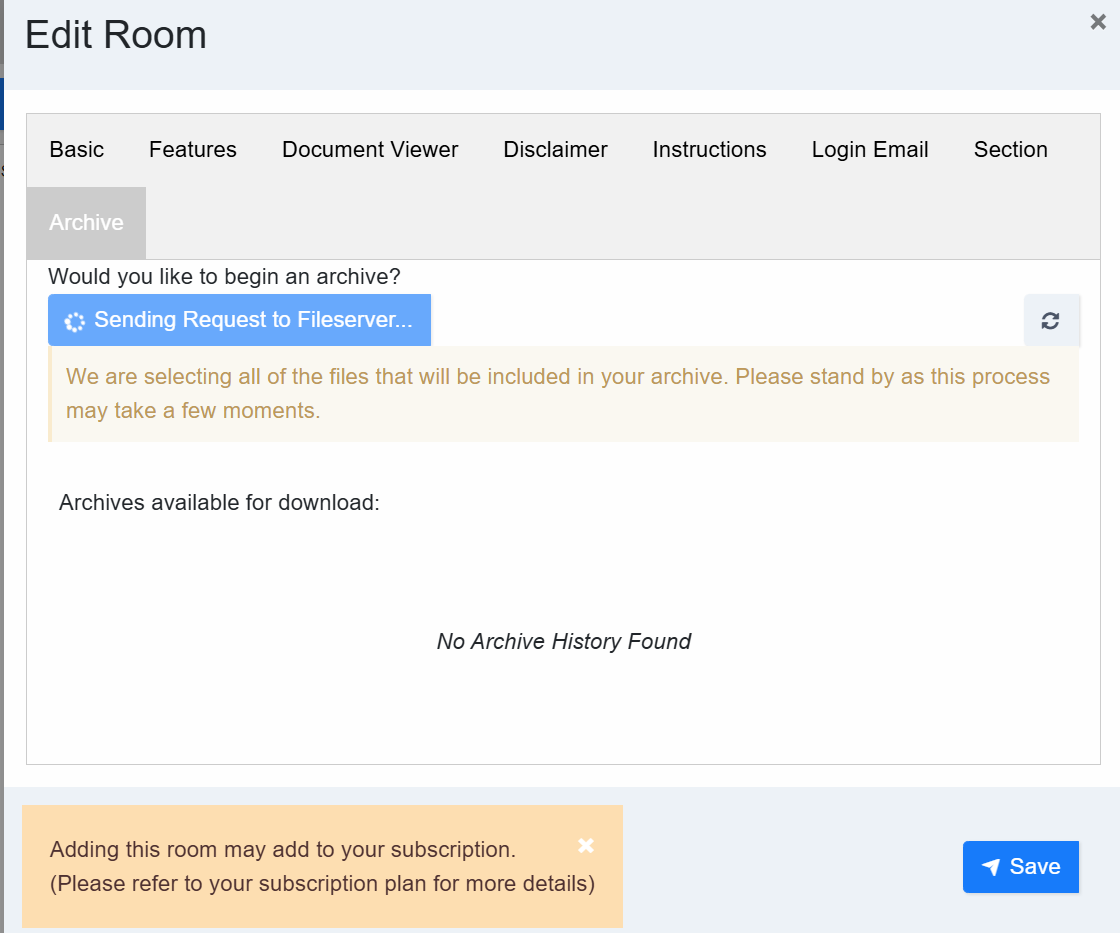
-
Start Archiving:
Click Start Archive to initiate the process. Wait until you see the "Archive Sent" confirmation in green.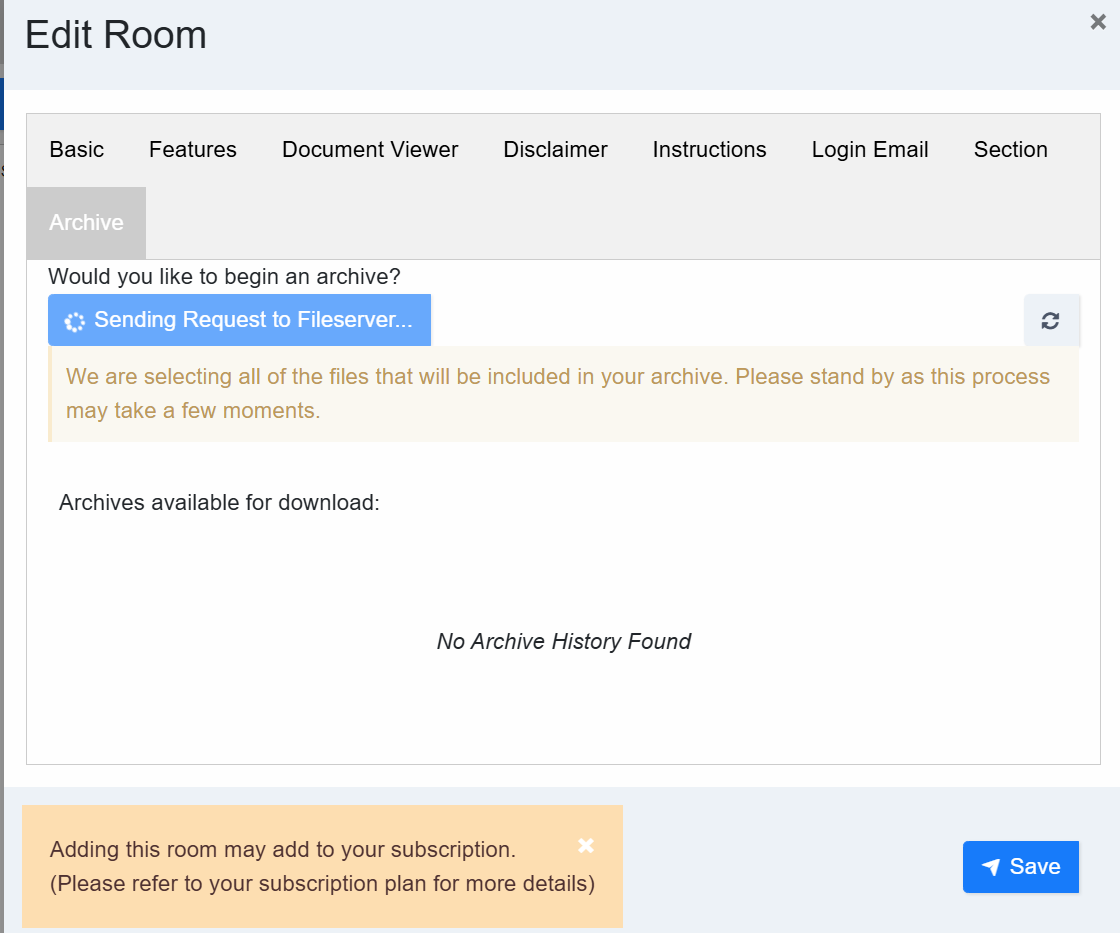
-
Download the Archive:
Once archived, the data will be available for download to your local device for 48 hours.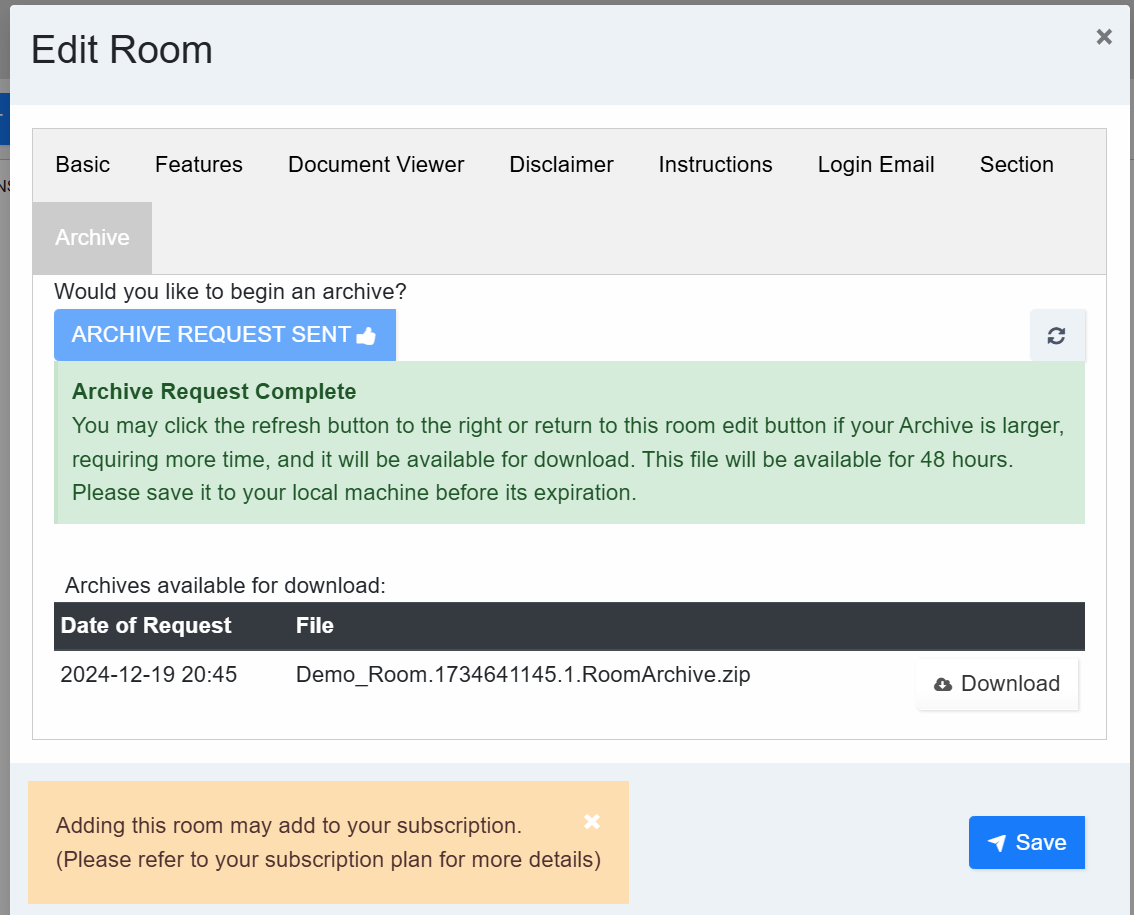
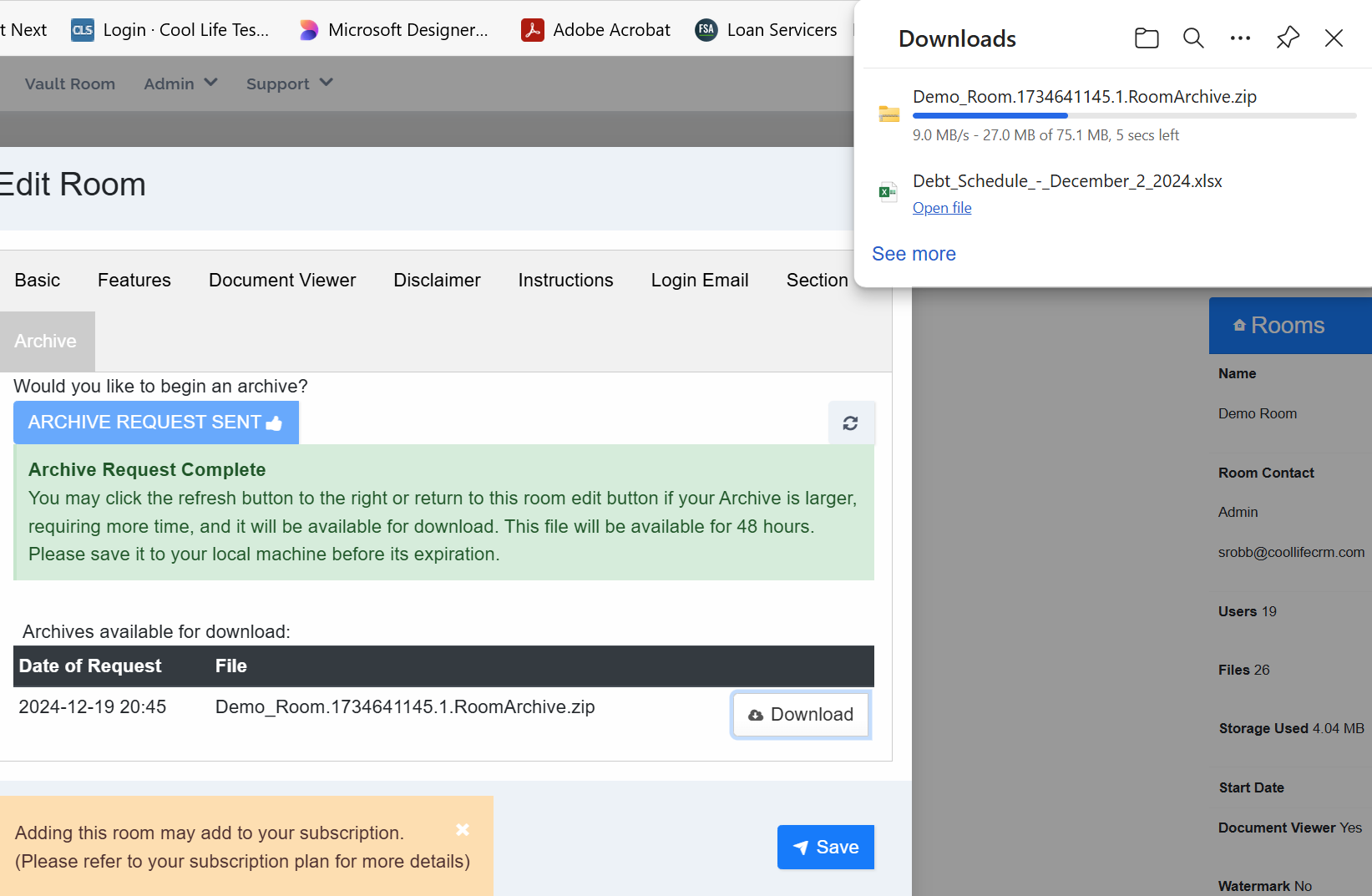
Note: If you have exceeded Microsoft's folder name and path limits, your zip file may prevent viewing on your local machine after archiving. For more information, refer to our guide: https://guide.coollife.io/home/category/guide/section/1502/article/457.
Articles in this section
- Adding a Folder
- Adding a New Room
- Adding Users
- Archiving Room (Admin Only)
- Branding
- Creating a Custom Login Email
- Dark Mode
- Deactivated User Search
- Delete a Folder
- Deleting a file(s)
- Document Viewer
- Document Viewer Overrides
- Editing a Folder
- Editing File Settings
- Editing Your Profile
- Email Room Users Notifications
- Encrypted Files
- File Move/Copy
- Folder and File Naming Restriction's
- Folder Editing
- Folder Templates
- FTP - Support Related
- How to Clear Browser Cache
- Importing Multiple New Rooms
- PDF Upload Best Practice
- Print & Download User Settings
- Removing Encryption from a PDF
- Reports Data Rooms
- Resetting Your Password
- Security Levels and Security Sections
- Support - Requesting assistance
- Uploading Files
- User Search
- Viewing Folders and Files
- Watermarking
- Zip Upload