Print & Download User Settings
Print & download permissions
Can users print, download, or combine?
A permission policy overrides the default document viewer settings at the user level. This policy can be set while creating a user or editing the user at any time.
- Editing a user from the User menu
- When selecting, a panel will appear on the right with the current user
- Select the user
- When the user record has opened, select the "edit" icon under actions
- All settings are available for editing.
- Select "save."
- Then, "save" the full record and wait for the message "Data is saved." Before closing, then close this window.
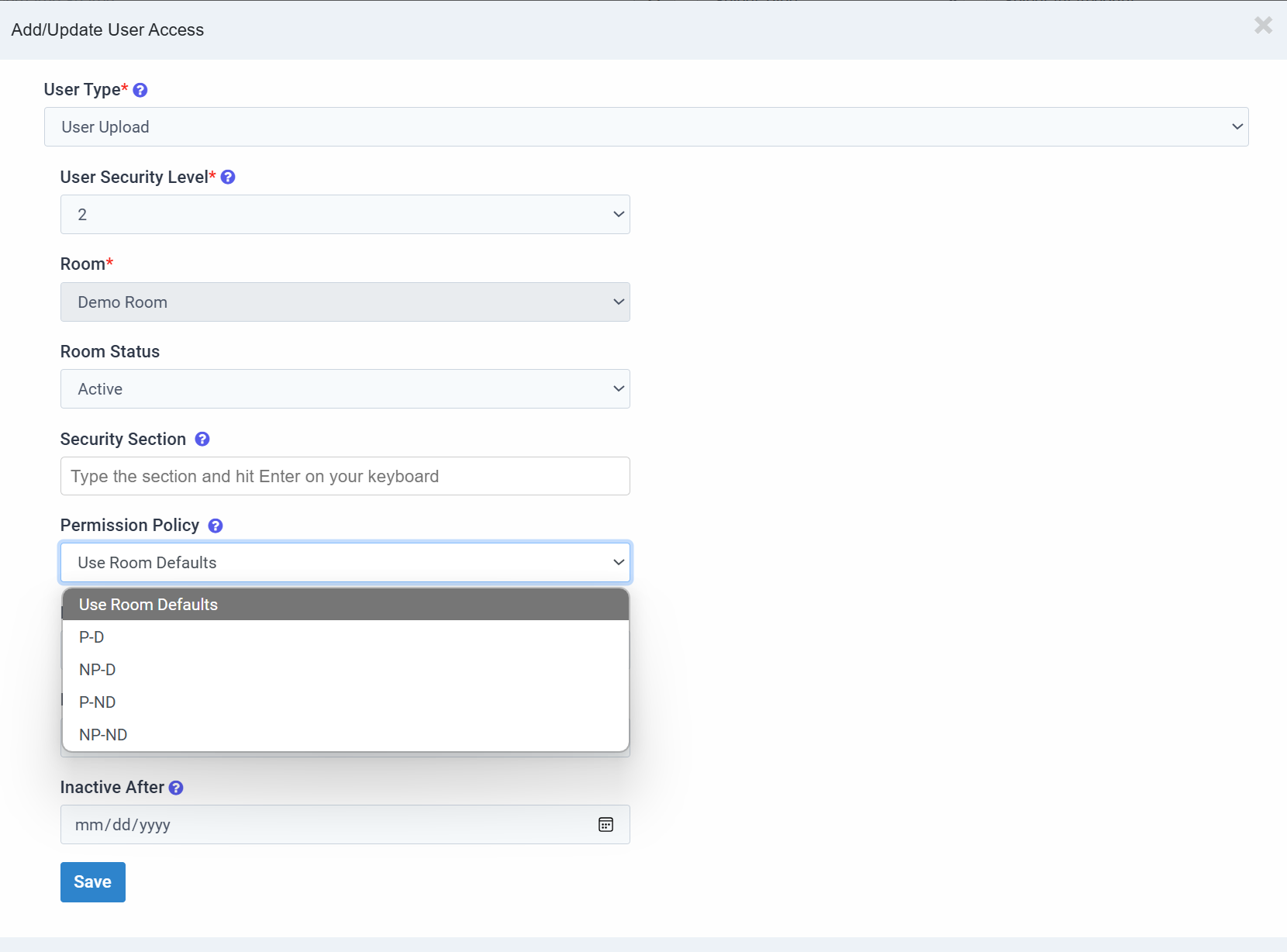
- Use Room Defaults: This will use the Print and Download room settings on all viewer-supported files. (Document Overrides will supersede a user policy)
- P-D: This will allow the selected user(s) to Print and Download all files.
- NP-D: This will revoke the selected user(s) access to Print all files and allow Download for all files.
- P-ND: This will allow the selected user(s) to print all files and revoke Downloads for all files.
- NP-ND: This will revoke the selected user(s) access to Print and Download all files.
Articles in this section
- Adding a Folder
- Adding a New Room
- Adding Users
- Archiving Room (Admin Only)
- Branding
- Creating a Custom Login Email
- Dark Mode
- Deactivated User Search
- Delete a Folder
- Deleting a file(s)
- Document Viewer
- Document Viewer Overrides
- Editing a Folder
- Editing File Settings
- Editing Your Profile
- Email Room Users Notifications
- Encrypted Files
- File Move/Copy
- Folder and File Naming Restriction's
- Folder Editing
- Folder Templates
- FTP - Support Related
- How to Clear Browser Cache
- Importing Multiple New Rooms
- PDF Upload Best Practice
- Print & Download User Settings
- Removing Encryption from a PDF
- Reports Data Rooms
- Resetting Your Password
- Security Levels and Security Sections
- Support - Requesting assistance
- Uploading Files
- User Search
- Viewing Folders and Files
- Watermarking
- Zip Upload